It takes a little prep but it saves on paper and the kids love working on the computer in Spanish class.
Setting Up A Labeling Activity
In this activity, we were working on our Meals I Eat unit. Students had to label different breakfasts from around the world. I found the pictures online and copied and pasted them into Powerpoint.
Next, I saved the Powerpoint slides AS PICTURES. Go to Save As and click on the drop down menu below where you name your slideshow and choose JPEG. It will ask you if you want to save all the slides as pictures or just the current one. You will want to choose all slides.
Now go to Google Slides. So that students can't mess with your pictures, you want to make your Powerpoint slides the background of your slide. Upload your pictures that you saved in Powerpoint. You will do this with each slide.
Once you have your background then you add the text boxes with the labels that you want students to move around.
You can also add text boxes that just say "Type here" and students can put in an answer rather than dragging and dropping. After labeling the different breakfasts students typed what they wanted to eat.
When you add it to Google Classroom make sure that you set it up so that each student gets a copy.
You can assign a grade in Google classroom or if you're a FLES teacher like me you just check it as a formative assessment to know what students are getting and what they are struggling with. If you just want to do a quick check you can go to your Google Drive, select the Google Classroom, and then hit the preview button (the small eye). Then you can quickly click through to see who is where on the assignment.
Tips for kids in class - I highly suggest showing students how to select a text box and then use the arrow keys to move it around. It is much easier than the touch pad on the Chromebook. Also teach them how to use the undo button in Google Slides because inevitably someone will delete a text box, add 12 blank slides, or turn a text box upside down (all real examples!) If students don't have their Chromebook or it's dead then I assign them to work with a partner.
The great thing about this is that you can use it for almost any topic or theme. We did another similar activity in the next unit on family celebrations. It's also a great sub plan since students are working independently!
What sorts of activities do you do in Google Classroom? I'm always looking for more ideas - Share in the comments below! If you want the activity shown above simply click here!


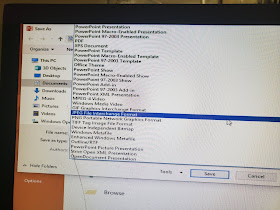




No comments:
Post a Comment