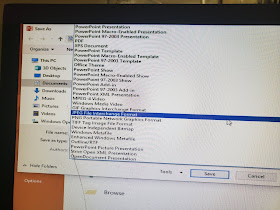We are currently in our Animals Around Me unit where we learn numbers to 10, pets, colors, and size. Here are the three centers that they cycled through during 2-3 classes.
Making Patterns
This is a great and super age appropriate activity. It is a math skill that they learn in kindergarten and it's a great way to repeat vocabulary over and over. You could use this center with any vocab you are teaching really.
We practiced this activity in whole group at the end of class for several class periods before I tried it as a center. To set it up, I printed the cards, color coded them with a dot on each card that matched each envelope and then each student got an envelope. They found a space in the room (either at my Ikea coffee tables or on the carpet) to spread out and make their patterns.
You can get your own FREE pattern cards here.
Counting Up to Ten
This is another simple but engaging activity that reinforces skills they are learning in math. I gave them cups with dog and cat erasers (bought this summer at Target Dollar Spot). They picked a number and then counted out that number of erasers on their ten squares.
Free templates are here and here.
Pattern Block Puzzles
This is another activity that students do regularly with their classroom teacher so why not also do it in Spanish class! It's great for reviewing vocabulary - in this case pets - and for practicing colors. It also helps students work on fine motor control while I walked around and asked them what animals they were building and what colors they were using. We didn't touch on it this time but you could also easily add in shapes.
You can get your own Pattern Block Puzzles here.
Additional Tips for Kindergarten Centers - I usually only do one center a class but the littler they are the shorter their attention span so some classes did one and some classes did two in a 25 minute class. We switched when I could see they were getting antsy or they asked if they could move to a new center.
I also checked with my kindergarten teachers to make sure that our students would be able to do these activities independently. The classroom teachers know their students really well and I always go to them to make sure I'm on track. Plus it's good for them to see that we're working on reinforcing concepts in Spanish class - stealth advocating!
And of course model, model, and model some more. All students can benefit from modeling but ESPECIALLY at this age it helps with expectations and success at each of the different centers. It also helped that we had done these activities or something very similar in whole group beforehand so it wasn't brand new.
What kinds of center & station activities do you do in your classroom? Share in the comments below!